How To Connect Wireless Gaming Chair To Xbox One Guide
When you like to play video games, buying a good gaming chair is crucial. After all, a good gaming chair delivers not only the comfort that you need to play for as many hours as you want, as it also delivers a great support to your entire body. So, you won’t suffer from back, neck or even shoulders pains and aches.
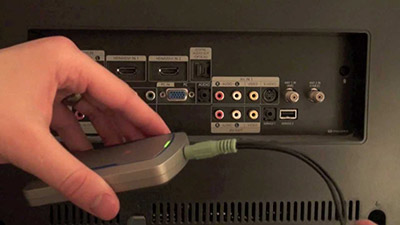
One of the best things about gaming chairs is that they have been evolving a lot in the last few years. Gaming chairs start to be a lot more than simple chairs that deliver comfort and support. You can also connect some of them directly to your gaming console and you can even enjoy a good massage. While not all gaming chairs on the market include these features the best ones do.
However, there are still many people who don’t know how to connect wireless gaming chair to Xbox One. While you can easily connect some gaming chairs to most gaming consoles, Xbox One tends to deliver more problems and issues because some gaming chairs may lack the instructions on how to do this properly. So, we decided to show you how you can do this effortlessly.
Discover the best PS4 gaming chairs.
How To Connect Wireless Gaming Chair To Xbox One

Considering that the X Rocker is one of the most popular gaming chairs of this kind, we decided to take it to best show you how you can easily connect it to the Xbox One.
As soon as you buy the X Rocker, you will need to assemble it according to the instructions. As soon as you are done with that, it is time for the set up process. Just follow the next steps:
Looking for the best console gaming chairs?
#1: Plug the power cable into the power port of the chair. This is located on the control panel.
#2: The other end of the power cable needs to be connected to the power chord of the power supply /wall socket.
#3: Now, it’s time to turn on the X Rocker. You just need to tap on the switch of the control panel.
#4: To see if you connected everything well, you just need to turn the volume up (the volume control is on the control panel as well). When you turn it up, you should be able to see the lights coming from your chair. This means that it is on.

Now that your X Rocker already has power, it is time to connect it to your Xbox One.
Check out the best PS4 gaming chairs in 2019.
Connecting Your Gaming Chair To The Xbox One
One of the things that you need to keep in mind is that the Xbox One comes with an HDMI port. This works to transmit both audio and video. So, unlike what you may have assumed, you simply can’t connect your new gaming chair directly to your Xbox One audio system with the red and white audio cables that you got with the chair. Instead, you will need to use an HDMI to Audio converter as well as two different HDMI cables to do this.

When you have the converter and the two HDMI cables, you just need to follow the next steps:
#1: Connect one end of the HDMI cables to your TV’s HDMI port and the other end to the converter’s input port.
#2: Now, use the second HDMI cable and connect one end to your Xbox HDMI port and the other one to the output port.
#3: Finally, connect the red and white audio cables from your gaming chair to the red and white port of the converter.




